## 准备工作
地址:https://free.nodeloc.com(仅支持通过 Nodeloc 论坛登录)
Free Nodeloc 是由 Nodeloc 论坛提供的免费主机服务,因此 Nodeloc 账户是你必不可少的。获取主机,在论坛中你得保持活跃,以获取支付主机订阅所要求的能量。详细的能量获取方式请参见:https://www.nodeloc.com/d/5245。
先来说说 Free Nodeloc 主机的要求、限制和配置。
当你积累了一定的能量后,若想订阅 Free Nodeloc 的主机,需要将能量兑换成积分(兑换比例为 10 能量 = 1 积分)。为此,你可以点击论坛右上角的个人头像,进入个人主页。在左栏中找到 “能量转换” 项目,点击进入并进行能量兑换积分的操作。
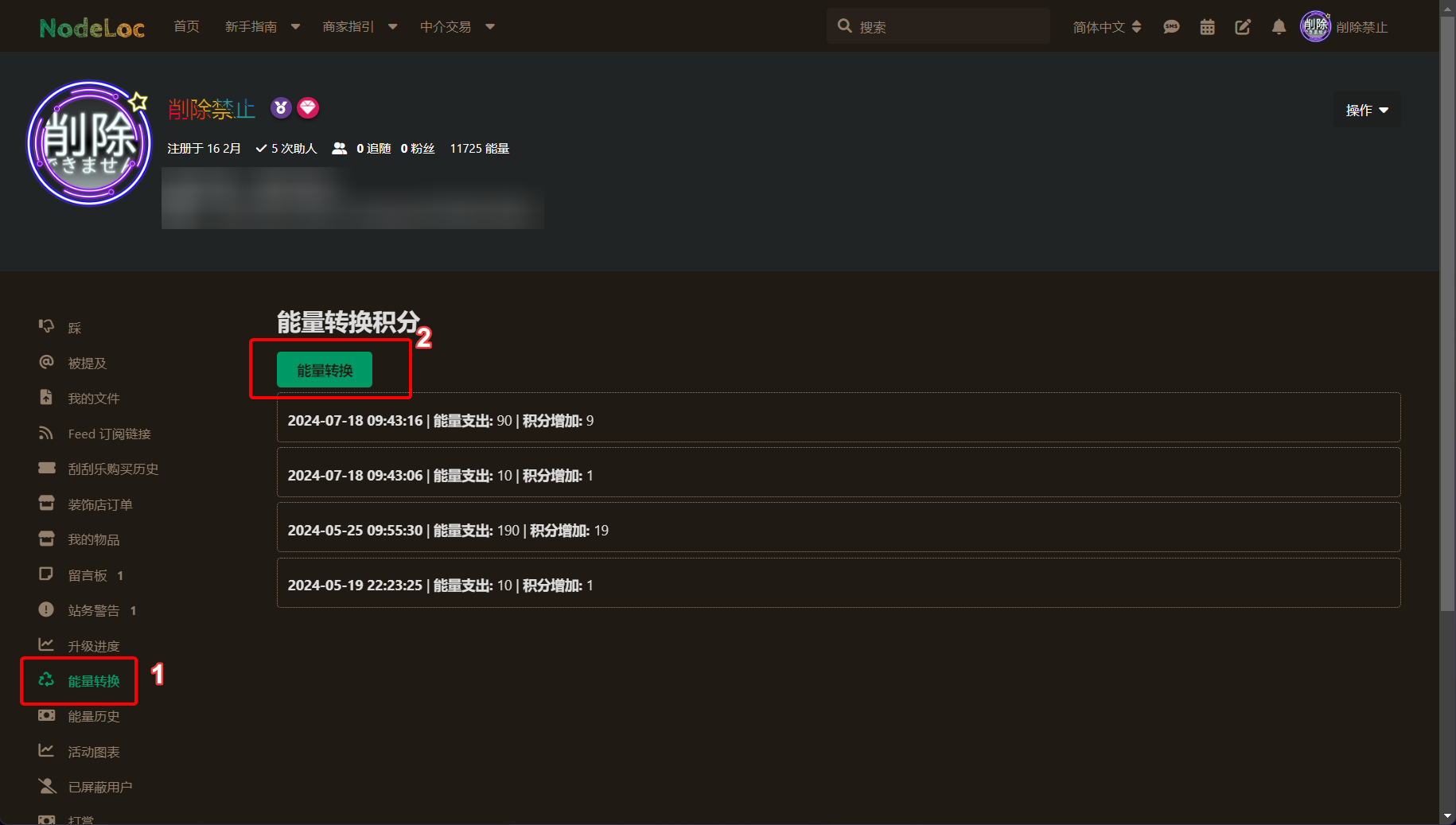 https://livefile.xesimg.com/programme/python_assets/9259ef4e69a29bcd026d22a3dfa62da3.png
https://livefile.xesimg.com/programme/python_assets/9259ef4e69a29bcd026d22a3dfa62da3.png
不出意外会遇到错误,无法兑换积分,这就得创建一个Free Nodeloc账户,通过Nodeloc授权就行。为了使刚才的操作成功,我们需要用到最开始的链接。
在右上角点击”登录“按钮,将跳转到https://free.nodeloc.com/login 。
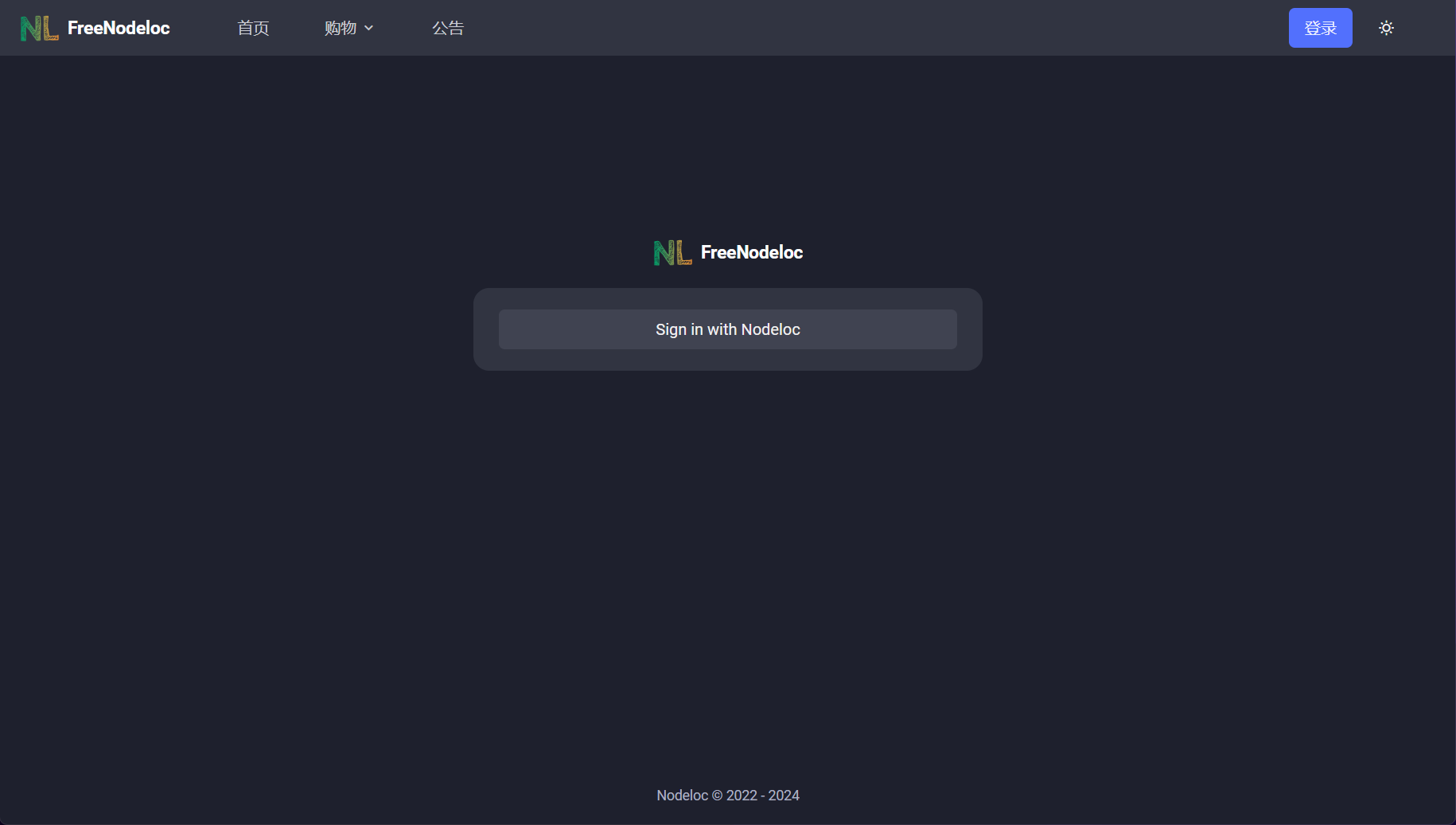 https://livefile.xesimg.com/programme/python_assets/690cc211a2b58feb90ffea835215fbfd.png
https://livefile.xesimg.com/programme/python_assets/690cc211a2b58feb90ffea835215fbfd.png
点击”Sign in with Nodeloc“即可进入授权页面。
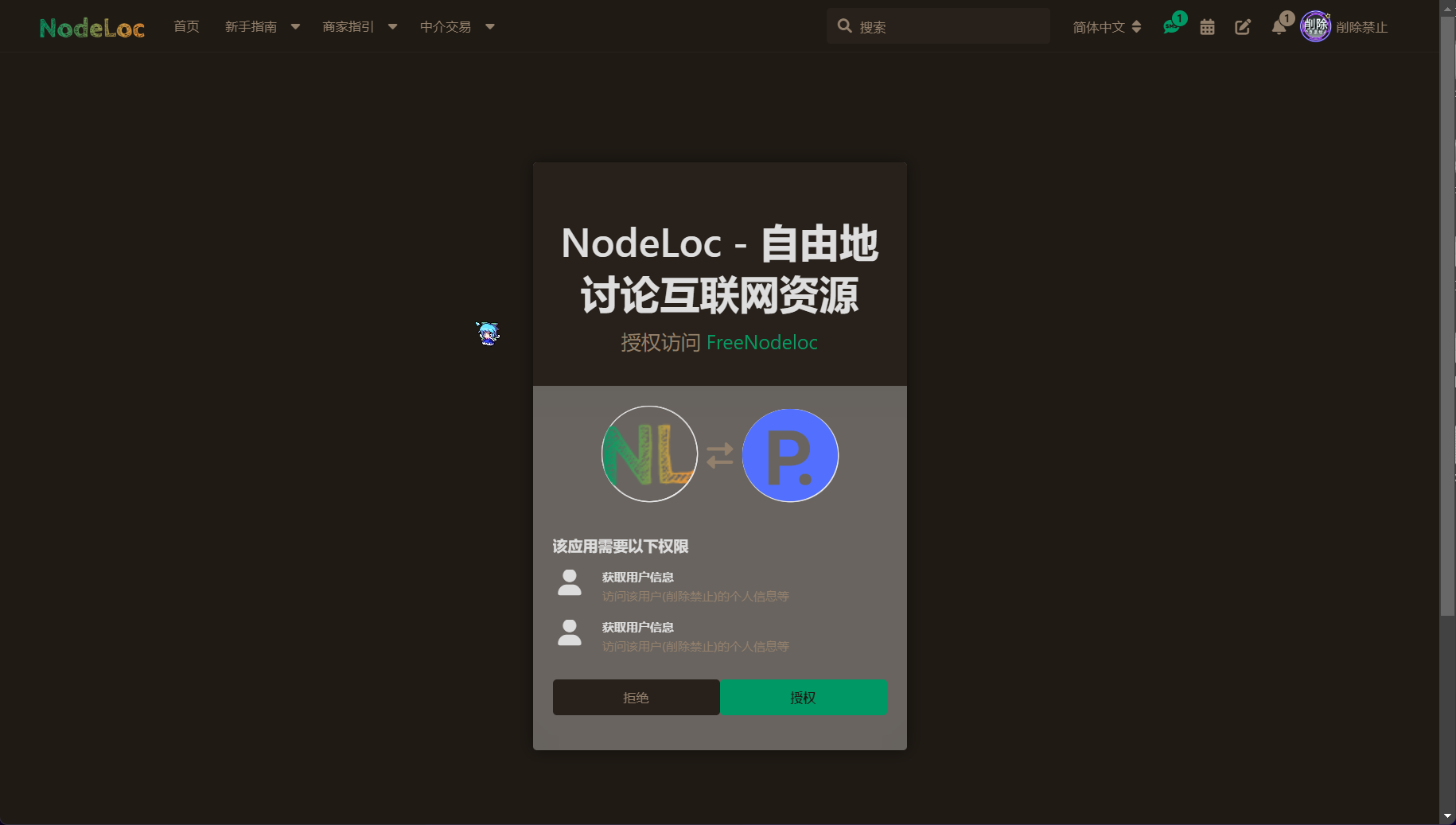 https://livefile.xesimg.com/programme/python_assets/466c0d1edfadcad93db2705c7ffa3581.png
https://livefile.xesimg.com/programme/python_assets/466c0d1edfadcad93db2705c7ffa3581.png
点击授权就好啦。
## 挑选
在挑选之前,我把各主机、VPS的配置列在下面两个表格之中。更加直观。
| | | | | |------------------|-------------|-----------|----------------|| | | | || | | | || | | | || | | | || 主机提供商(独服地区) | NiiHost(HK) | ZLIDC(KR) | XiaojiHost(HK) |
|---|---|---|---|
| 每月流量(GB/月) | 1000 | 100 | 100 |
| 数据库存储空间(MB) | 100 | 100 | 100 |
| 网站存储空间(GB) | 1 | 1 | 1 |
| 价格(积分/月) | 10 | 10 | 10 |
| VPS机型 | HZ Finland Mini | HZ Finland Medium | HZ Finland Large |
|---|---|---|---|
| CPU核数及内存空间 | 1C1G | 2C2G | 4C4G |
| 硬盘存储空间及其类型 | 20G NVME SSD | 50G NVME SSD | 100G NVME SSD |
| 价格(积分/月) | 100 | 200 | 500 |
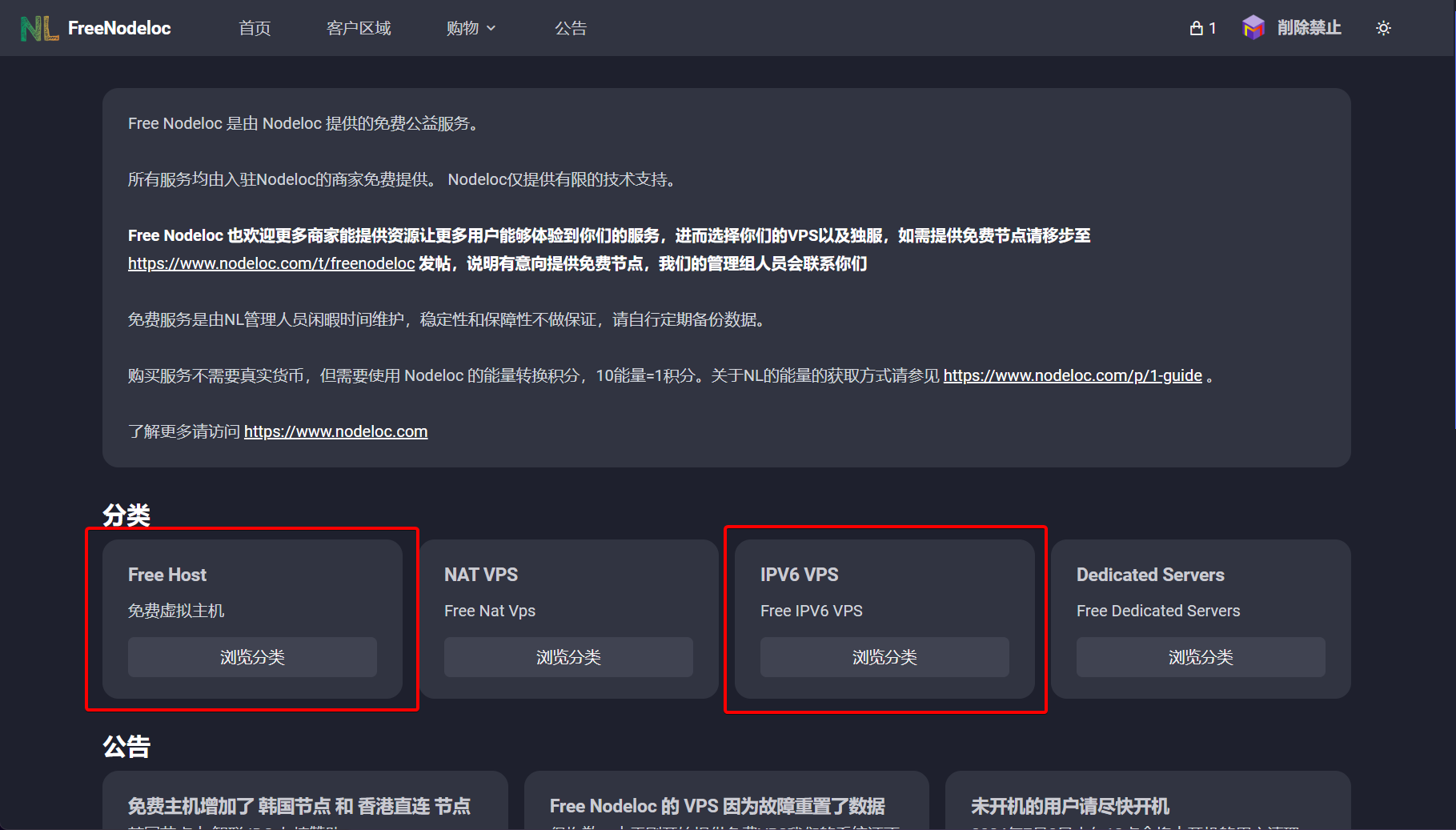 https://livefile.xesimg.com/programme/python_assets/e462911442216e3a942e9e3457f9c655.png
https://livefile.xesimg.com/programme/python_assets/e462911442216e3a942e9e3457f9c655.png
红框的是目前上架的机。
### Free Host订阅及使用
在选购页面挑一个心仪的机子,点击”Add to cart“加入购物车。
在其被加入购物车之前,你需要填写一个**真实存在、格式正确、你行使所有权**的域名。如图所示。之后,再点击”Continue to checkout“。
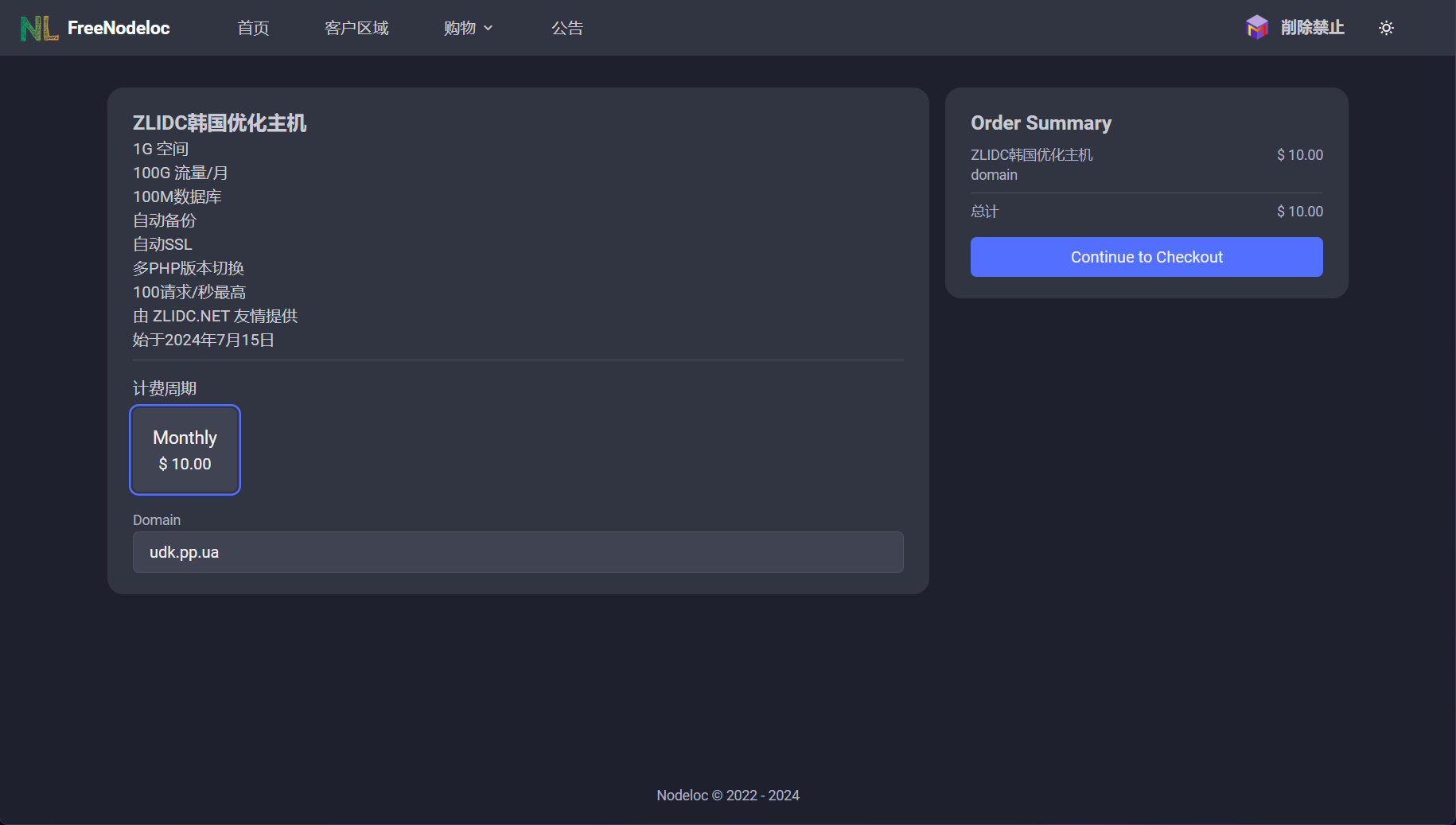 https://livefile.xesimg.com/programme/python_assets/9d76fdbba81e96f2af29b68ef86f02b6.png 此图仅用于说明,我已经添加了一个xiaoji host的免费主机了
https://livefile.xesimg.com/programme/python_assets/9d76fdbba81e96f2af29b68ef86f02b6.png 此图仅用于说明,我已经添加了一个xiaoji host的免费主机了
点击顶栏的”客户区域“,找到刚刚订阅的主机,点击”一只眼“的操作按钮。如图。
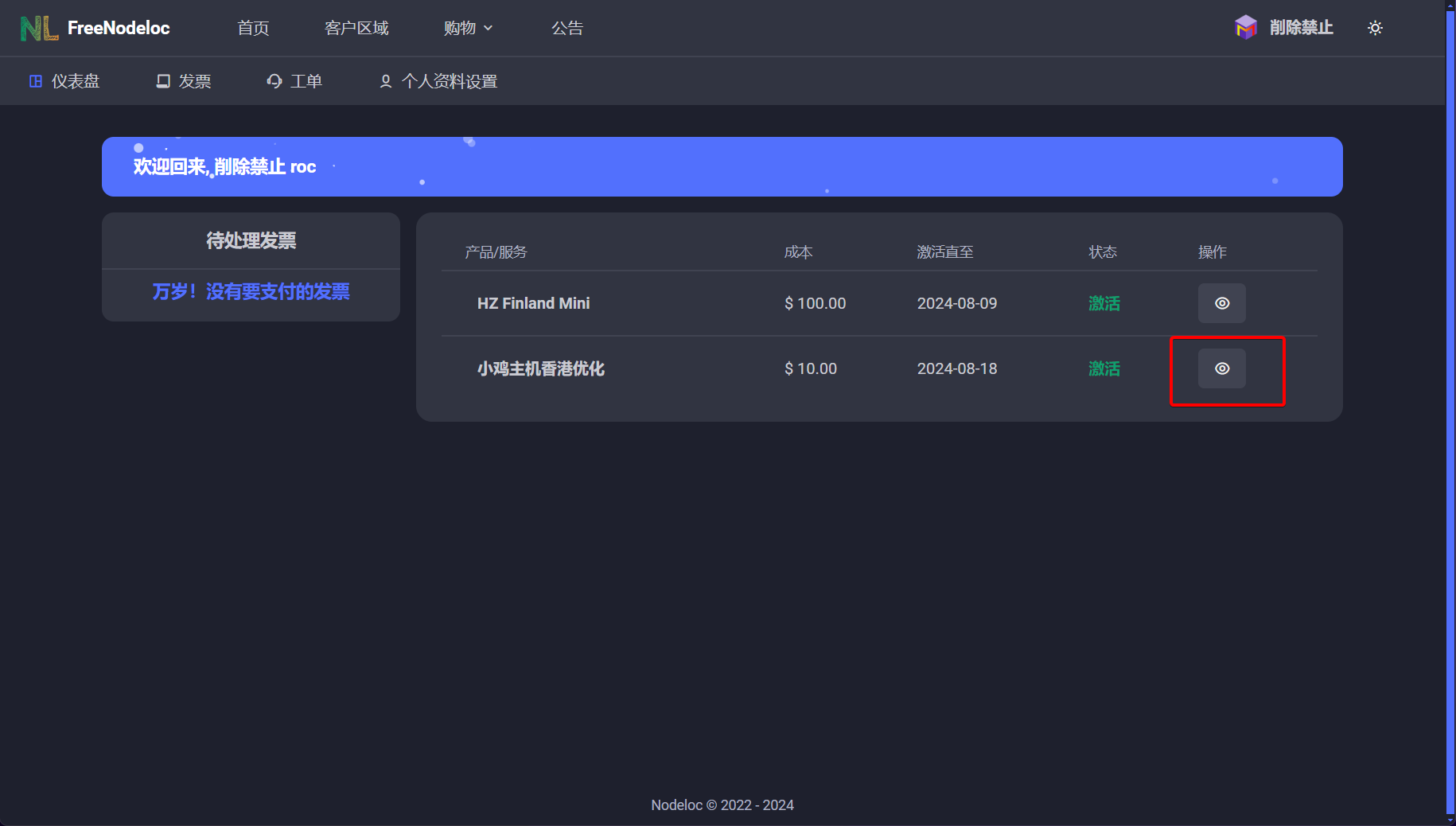 https://livefile.xesimg.com/programme/python_assets/9e0310d44b31248c3e3f07ca0c3ee721.png
https://livefile.xesimg.com/programme/python_assets/9e0310d44b31248c3e3f07ca0c3ee721.png
根据底部提供的信息登录。
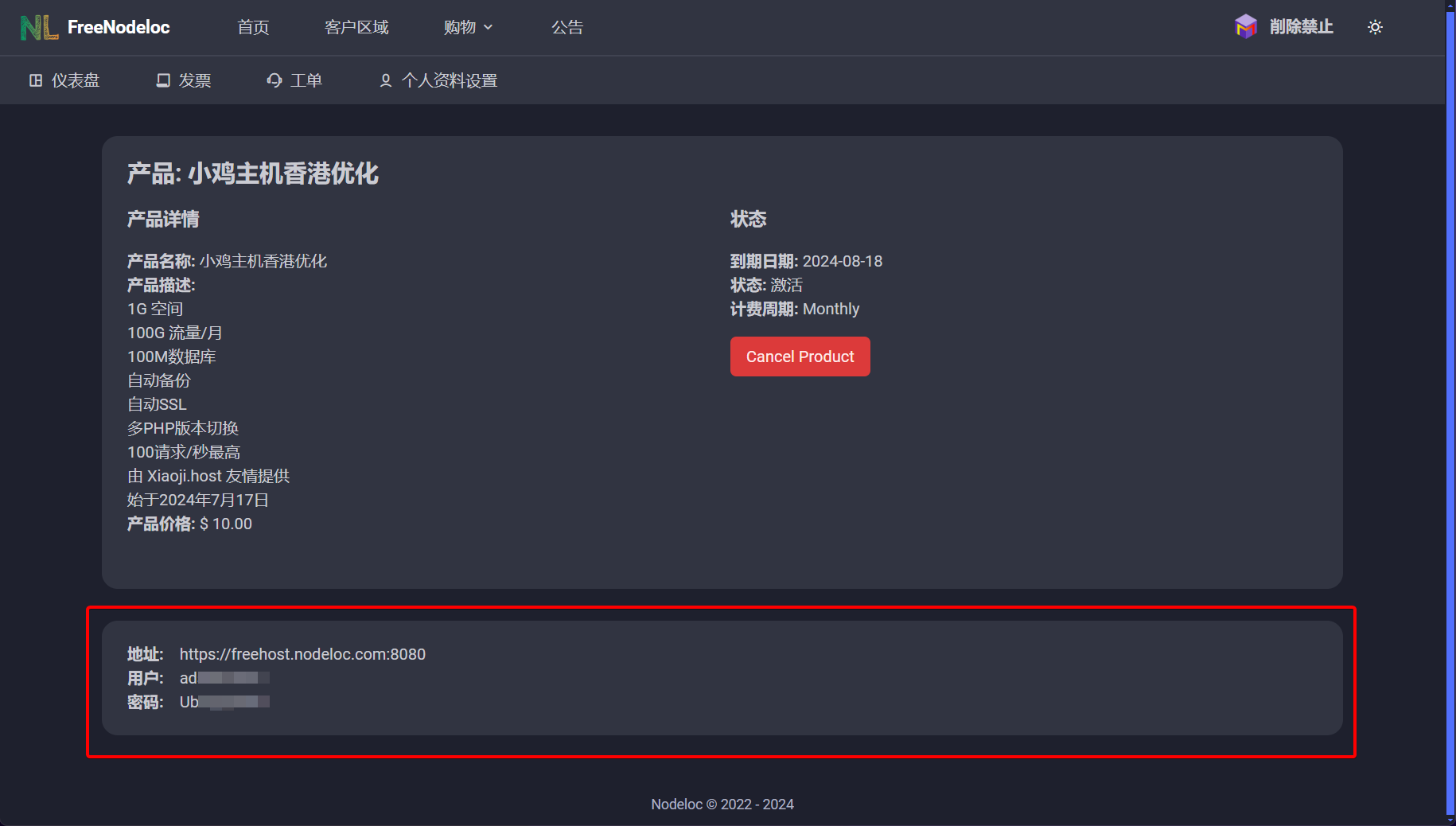 https://livefile.xesimg.com/programme/python_assets/2496b896d938d8886cd138c1165ac2a3.png
https://livefile.xesimg.com/programme/python_assets/2496b896d938d8886cd138c1165ac2a3.png
大功告成,可以登录面板了。
利用这些信息成功登录面板后界面如下。
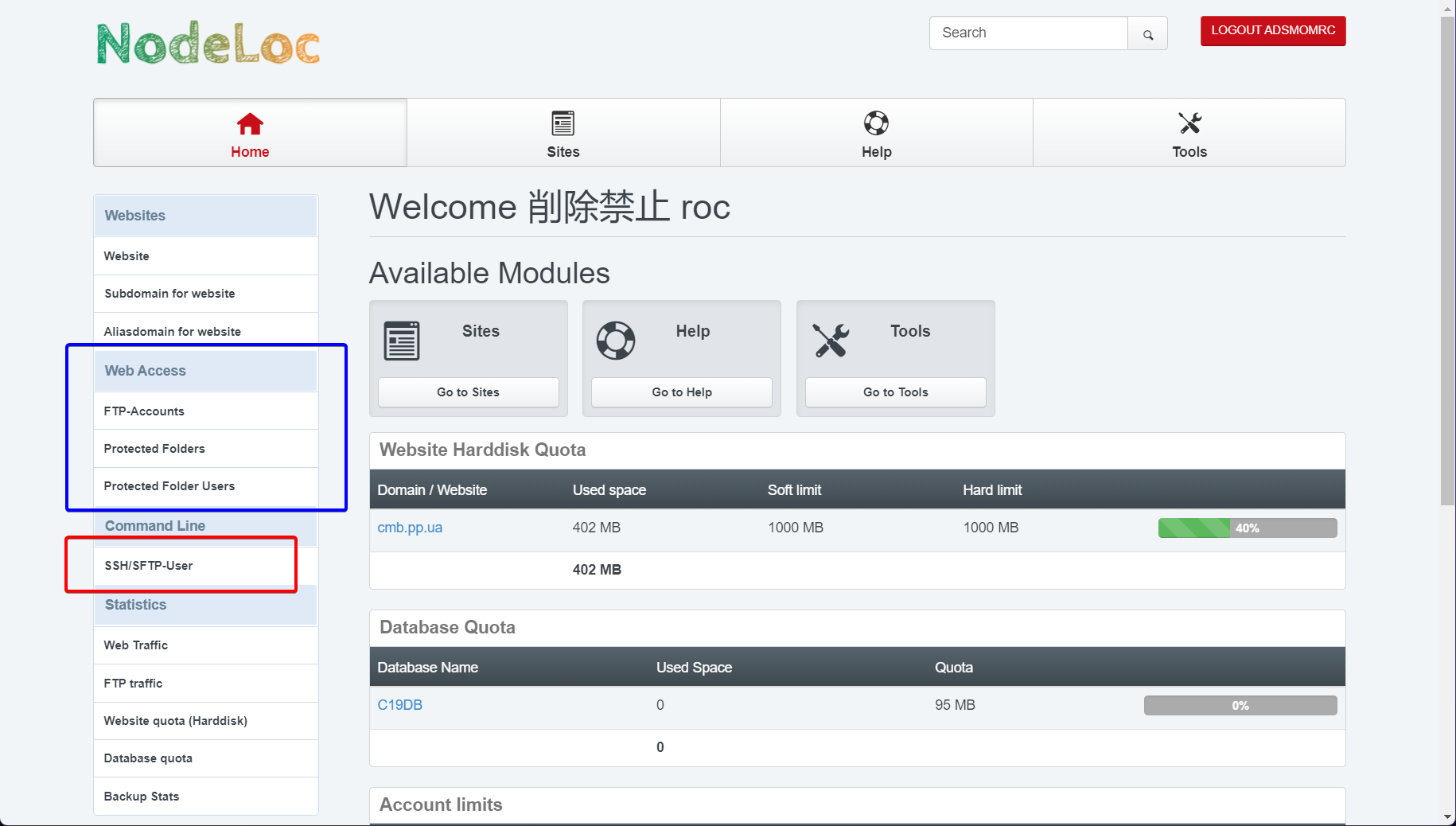 https://livefile.xesimg.com/programme/python_assets/6484ab9dd00d04055aa1a5d021f9cc38.png
https://livefile.xesimg.com/programme/python_assets/6484ab9dd00d04055aa1a5d021f9cc38.png
蓝色框内的,是默认可用的变更目录下默认内容的方式;红色框内的,需要达到一定活跃程度才能获取(需向站长请求)。
可以尝试通过一些软件操作FTP,Windows默认的感觉很拉跨,不建议使用。
域名正常访问需要添加cname/alias记录。可以在该页面顶栏中点击Sites,方可看到需要别名到的主机名,比如小鸡的主机是xiaojihost.nodeloc.com 。
### IPV6 VPS订阅及使用
和订阅Free Host差不多,不用填写域名。订购这一步跳过。
订阅后,到”客户区域“找到自己的IPV6 VPS,进入查看详细信息。可以看到,现在还是没有分配的状态,需要先点击”Login to control panel“,登录控制面板。
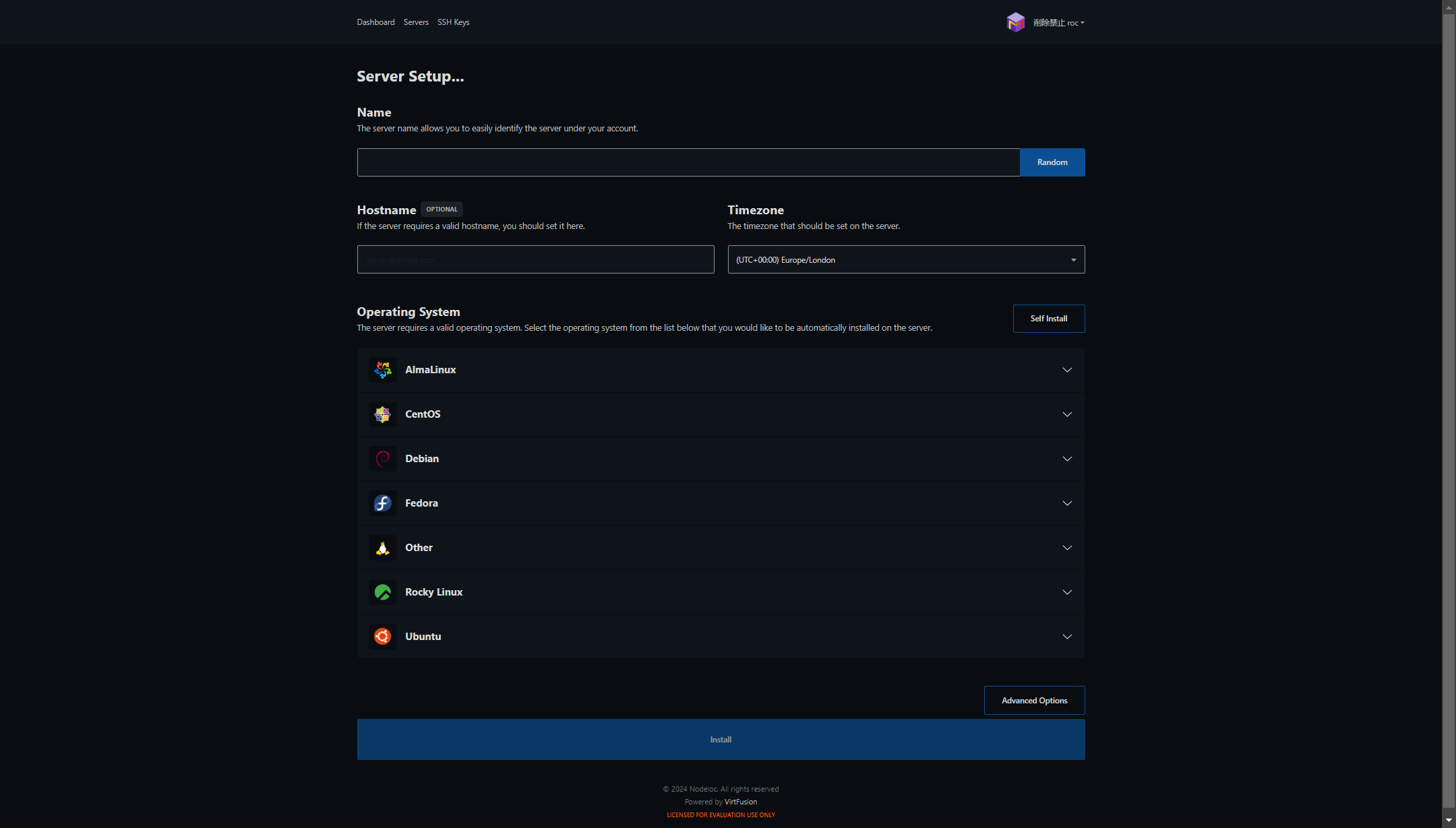 https://livefile.xesimg.com/programme/python_assets/ffa2c00f9bbba20836ae764ea1c939d4.png
https://livefile.xesimg.com/programme/python_assets/ffa2c00f9bbba20836ae764ea1c939d4.png
Name是为了区分主机
Hostname是可选的,如果填了就填自己的域名。
Timezone就选东八区(UTC +08:00)
操作系统自己看需求,我选了Debian 12。
选择完操作系统之后,他会提示你创建一个密钥对。操作如下。
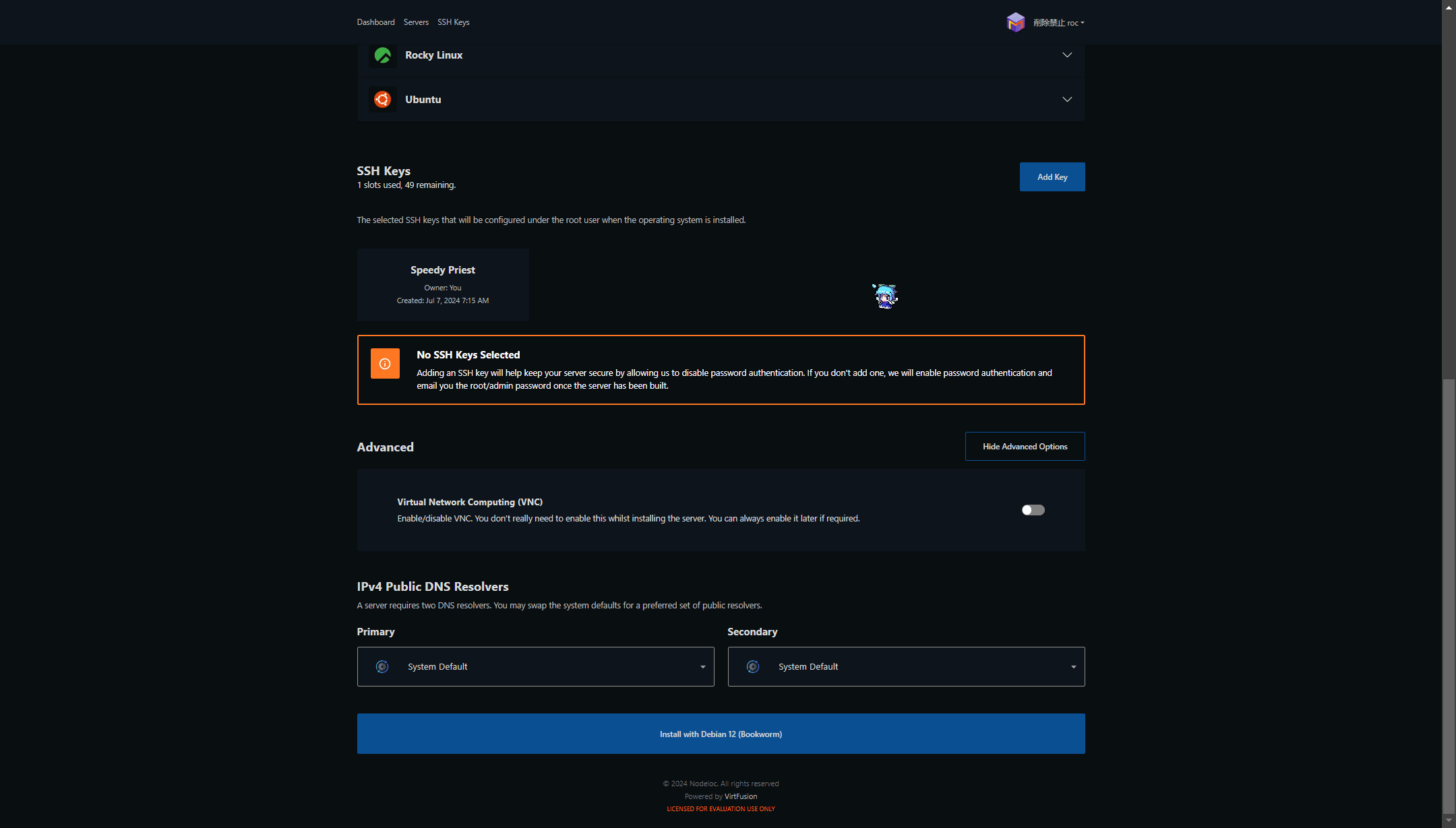 https://livefile.xesimg.com/programme/python_assets/ab160b4791ed996633f84e1c755f473e.gif
https://livefile.xesimg.com/programme/python_assets/ab160b4791ed996633f84e1c755f473e.gif
视频中漏了一步,也是最重要的一步:**把密钥妥善保管**。
Advance Options中有,开启VNC网络。建议开启,要是小机失联了,可以尝试使用VNC网络控制机器。
点击”Install with xxxxx“,再确认一下就行了。稍等片刻,便可完成安装。
最后的最后,你就可以看到ip地址了。使用ssh指令进行连接时,记得带上密钥在本地的地址,ipv6外面记得加上方括号!格式如此:ssh -i 私钥路径 登录用户@**[**你的ipv6地址**]**
VNC默认是不启动的,需要在控制面板的顶栏中,打开option,找到VNC点击Enable。照做的话,他会给你VNC所需的相关信息。
“[]”一定不能漏
本站站长 @"James"#1 曾说,之后他会为老用户提供免费的(需要能量)独立服务器。建议大家多发一些精华主题,这样就能获得永久免费的主机了。